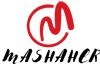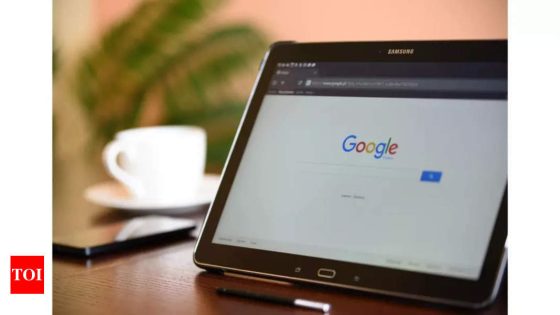Computer Emergency Response Team (CERT-in) has issued a new warning for Google Chrome web browser. The government’s cybersecurity watchdog has found multiple security flaws within select versions of the browser. The government body has classified them as ‘high severity’.
How this affects users
According to the report, the multiple vulnerabilities that have been found in Chrome could be exploited by hackers.This can lead to gaining access to “execute arbitrary code or cause a Denial of Service (DoS) condition, obtain sensitive information and bypass security restrictions on the targeted system.”
This means, hackers can use the security flaws to access important data stored in the system which includes login credentials and financial information, among others.
Versions affected
• Google Chrome versions before 123.0.6312.58 for Linux
• Google Chrome versions prior to 123.0.6312.58.59 for Windows and Mac
Why these bugs exist
The government body has mentioned that these vulnerabilities exists in Chrome due to object lifecycle issues in V8; Out-of-bounds read in Swiftshader; Use after free in Canvas; Incorrect security UI in iOS and Inappropriate implementation in Downloads & iOS. A remote attacker could exploit these vulnerabilities by sending a specially crafted web page on the targeted system.
What users can do
CERT-In has advised Chrome users to install security updates that have started to roll out. It is also advised that users should update their browsers as and when the security updates for them are released by the companies.
How to update Google Chrome
Google automatically updates Chrome and prompts users to relaunch the browser once done. Users can also manually update their browser.
How this affects users
According to the report, the multiple vulnerabilities that have been found in Chrome could be exploited by hackers.This can lead to gaining access to “execute arbitrary code or cause a Denial of Service (DoS) condition, obtain sensitive information and bypass security restrictions on the targeted system.”
This means, hackers can use the security flaws to access important data stored in the system which includes login credentials and financial information, among others.
Versions affected
• Google Chrome versions before 123.0.6312.58 for Linux
• Google Chrome versions prior to 123.0.6312.58.59 for Windows and Mac
Why these bugs exist
The government body has mentioned that these vulnerabilities exists in Chrome due to object lifecycle issues in V8; Out-of-bounds read in Swiftshader; Use after free in Canvas; Incorrect security UI in iOS and Inappropriate implementation in Downloads & iOS. A remote attacker could exploit these vulnerabilities by sending a specially crafted web page on the targeted system.
What users can do
CERT-In has advised Chrome users to install security updates that have started to roll out. It is also advised that users should update their browsers as and when the security updates for them are released by the companies.
How to update Google Chrome
Google automatically updates Chrome and prompts users to relaunch the browser once done. Users can also manually update their browser.
- Launch Google Chrome.
- Navigate to the three vertical dots located in the top-right corner of the window.
- Click on the three vertical dots to open a drop-down menu.
- From the menu, select ‘Help.’
- In the submenu, choose ‘About Google Chrome.’
- Google Chrome will automatically check for updates and begin the installation process if an update is available.
- After the update is complete, click the ‘Relaunch’ button to restart Google Chrome with the latest version.
Source Agencies