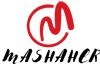After years of accusations of engineering iPhones and other products with planned obsolescence in mind, Apple recently released “Longevity By Design,” a guide to its principles behind its hardware.
In it, Apple says, “Apple products hold their value longer than competitor devices, making them more likely to be passed on to new users.” And, indeed, if you’re in the market for one of the iPhone 16 models that were just announced at the Glowtime event, you can offset the cost by selling your current iPhone.
In terms of price, this year’s lineup is the same as last year’s. The iPhone 16 starts at $799, the iPhone 16 Plus at $899, the iPhone 16 Pro at $999, and the iPhone 16 Pro Max at $1,199, While that’s a lot for pretty much anyone’s budget, if you do decide to upgrade, you could sell or trade in your old iPhone to make a dent in the price of a new one.
Apple’s iPhone 16 Line
But that entails more than just handing the iPhone over and waiting for cash to hit your bank account. Privacy concerns abound with phones, from photos stored in iCloud to personal data housed within apps. So wiping your phone before selling it is a must. And don’t forget to back up all your data first, so you don’t have to re-download scores of apps. Below is our step-by-step guide to properly preparing your phone for sale.
We’ve also included some of the best sites for selling or trading in your phone. Some make it easy to send in your phone and get immediate cash, others let you control the price through bidding, and there are even options for receiving store credit from places you shop. To give you an idea of your trade-in power, we priced out what you can expect to get for an iPhone 14 Pro across all of them, and it varies wildly as you’ll see below.
Note that you can also trade your phone in with your existing carrier or switch to a new one. Many are offering compelling trade-in promotions if you pre-order an iPhone 16, so be sure to check out AT&T, T-Mobile, Verizon, and others.
Step #1: Back Up Everything
First, make sure you don’t lose your mind. And by that, we mean your data. Back everything up before you wipe it from your phone.
To back up to iCloud from your device, go to Settings > [your name] > iCloud > iCloud Backup > Back Up Now.
To back up to your Mac, connect your iPhone and your computer via a cable or Wi-Fi. If you have macOS Catalina or later, go to Finder and select your iPhone. If you have an earlier version, go to iTunes. If you’re using Finder, click on General and select Back Up All of the Data on Your iPhone to This Mac. Then click Back Up Now. If you’re backing up to iTunes, connect your phone, open iTunes, click on the image of your phone, select Summary, and then choose Back Up Now.
For Windows, connect your iPhone to your computer with either a cable or Wi-Fi and open iTunes. Click on the image of your phone, select Summary, and then choose Back Up Now.
Step #2: Unfind Your iPhone
Apple’s Find My app (previously known as Find My iPhone) can sometimes block activation by a new owner, so you should deactivate the app before you ditch your device. Though Find My is automatically deactivated when you erase all content and settings, which you’ll do below, this is still a good step to take as a precaution.
For iOS 13 or later, go to Settings > [your name] > Find My, then turn off Find My [device]. Enter your Apple ID password and tap Turn Off. For iOS 12 or earlier, go to Settings > [your name] > iCloud, turn off Find My [device], enter your Apple ID password, and tap Turn Off.
Step #3: Sign Out of Messages
For a while, people who ditched their iPhones for another platform without logging out of Messages were not receiving messages from other iOS users: Any messages sent from one iPhone to another were being received by the old iPhone rather than the new device, so your Messages were in a sort of message purgatory. The problem is now fixable and affects only those who are switching from iOS to Android. But it’s a good idea to take preventive measures. Go to Settings > Messages, and toggle iMessage to off.
Step #4: Unpair Your AirPods
Similarly, you can still connect your AirPods to a new iPhone without unpairing them from the old one, but it can’t hurt to wipe the slate clean. Place your AirPods, AirPods Pro, or AirPods Max and iPhone near each other and go to Settings > Bluetooth. Tap the information icon next to your AirPods, and select Forget this Device.
Step #5: Unpair Your Apple Watch
If you have an Apple Watch, save yourself a potential headache later on and unpair it from the iPhone you’ll be selling. Place them near each other, then open the Apple Watch app on your iPhone. Go to the My Watch tab and tap All Watches. Select the info circle next to the watch you want to unpair. Tap Unpair Apple Watch and tap to confirm, which may require you to enter your Apple ID password.
With a GPS + Cellular model, you’re asked whether you want to keep or remove your cellular plan. Since you’re selling your iPhone, you’ll want to remove your plan. (If you do not plan to pair your watch with a new iPhone, you might need to contact your carrier to cancel.) Tap to confirm; you might need to enter your Apple ID password to disable Activation Lock.
Step #6: Sign Out of iCloud
You should sign out of iCloud, iTunes, and the App Store before selling your device. Tap Settings > [your name] > Sign Out. Enter your Apple ID password and tap Turn Off.
Step #7: How to Wipe Your iPhone and Delete Data
Don’t let anyone snoop on your data. Wipe your phone by heading to Settings > General > Transfer or Reset iPhone > Reset > Erase All Content and Settings and approving all the subsequent prompts.
Step #8: Remove the SIM Card (If You Have One)
Apple went the eSIM route starting with the iPhone 14 lineup, but older devices will have a physical SIM card. In most cases, you can just deactivate your cell phone service on the device and trade it in with the SIM card intact. But that SIM card is the repository of your phone number, various bits of security data, and all the info needed for billing. It identifies you, your phone, and a lot of your activity on your phone. So you might want to remove it before you sell your phone. Fortunately, it’s simple. Locate the SIM ejector on your phone, then insert a paper clip until the tray pops out. Remove the SIM card, replace the tray, and say goodbye to your old iPhone.
The Best Places to Sell Your Phone
Apple Trade In
The Apple Trade In program pays you with an instant credit toward the purchase of your new iPhone or an Apple Store gift card. Visit the site, select the iPhone model you have, answer some questions about its condition, get an estimate (and find out whether Apple will pay for packaging and shipping), accept the quote, and get the gift card once your iPhone is received. Or go to an Apple Store and trade it in in person for immediate credit toward a purchase. Apple touted the program at its Glowtime event, announcing that it was offering $650 off if you trade in an iPhone 15 Pro Max. While you might not want to trade in such a new model, turning in an iPhone 14 Pro can get you up to $400.
Best Buy
If you’re selling your iPhone and just want cash to buy electronics, you can cut out a step at Best Buy: Trade in your phone at a store or mail it in for a digital gift card. For a Space Black 512GB iPhone 14 Pro on Verizon in good condition, expect to get about $430.
decluttr
Cut a deal with decluttr, and you receive a shipping label that lets you send in your phone for free. In return, you’re paid via direct deposit or PayPal. A 512GB iPhone 14 Pro on Verizon in excellent condition is currently worth $145.97.
eBay
To sell your device yourself, there’s always eBay. The site has a quick walkthrough where you can input your phone’s stats. You then choose to sell it via eBay’s traditional auction process, or select a Quick Sale option that gets you immediate cash once eBay receives the phone. The trending price for a Space Black 512GB iPhone 14 Pro on Verizon in good condition is $661.
GameStop
Are most of your iPhone apps games? Then you’ll probably do well to turn in your iPhone in for some store credit at GameStop. You can also get cold, hard cash for it there. Bring your device to your nearest GameStop (estimates are available on the site before you make the trip), get a price quote from a sales associate, and then receive store credit or cash on the spot. A 512GB iPhone 14 Pro from Verizon in very good condition will get you a $307.30 Visa Prepaid Card or $341.44 in cash.
Swappa
Swappa is a marketplace where you can sell your iPhone directly. Select your phone model on the site, upload some photos, and set a price. Once someone buys it, you’re paid immediately via PayPal. You’re responsible for safely shipping your phone to the buyer. iPhone 14 Pros are going for around $694 on the site. You can also trade it in immediately with one of Swappa’s partners where you can currently get a top price of $431 for an iPhone 14 Pro.
uSell
Want to sell your iPhone fast? One option is uSell. Select your model, carrier, capacity, and condition to receive an offer. If you choose to accept it, you ship your iPhone to uSell for free. If your device is in the condition you said it was, you’re paid by check or PayPal. A 512GB iPhone 14 Pro on Verizon is currently worth about $392.
Walmart CExchange
In exchange for your older phone, the Walmart CExchange program gives you a Walmart gift card that you can use in a store or online. Select your model and capacity, then answer questions about its condition, whether you’re sending its charger, and what carrier it’s on. Then you get a quote: If you accept it, you receive a prepaid shipping label from FedEx Ground. A 512GB iPhone 14 Pro on Verizon is currently worth $415.44.
Editors’ Note: Trade-in values were accurate at the time of publication. Your mileage may vary.
Source Agencies